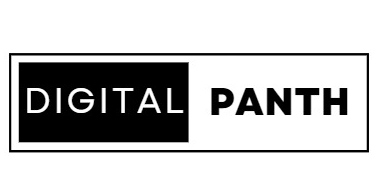Google Pay is a platform for payments and a digital wallet. Users can use their Android devices to pay for purchases both online and in physical stores. To make transactions for in-store or online purchases, users link credit or debit cards or bank accounts to their Google Pay accounts. Google Pay communicates with payment terminals via near-field communication (NFC) on Android smartphones. Users can conduct purchases using Google Pay on websites that support the service by logging in with their Google account in the Chrome browser.
Also Read: How to Change Mobile Number in Canara Bank?
How to Change Registered Mobile Number in PNB Bank Account?
Use of Google Pay.
Numerous banks and payment providers are compatible with Google Pay. Support is specifically requested for American Express, MasterCard, Visa, and Discovery cards. To find out if a bank is compatible with Google Pay, users should verify with their specific bank. Furthermore, a list of accepted banks is kept up-to-date by the government on the Google Pay user page.
Another list of recommended retailers and transport providers that accept Google Pay may be found on the Google Support website. The Google Pay or contactless payment symbols should be visible to users on a terminal. Installing the Google Pay app on a device and linking a card to an account are prerequisites for making payments. One’s Google account will save a history of transactions after utilising Google Pay.
Tips on Transfer Money From Google Pay to Bank Account.
To move funds from Google Pay to your bank account, follow these simple instructions:
- Make sure that your Google Pay account is connected to a bank account.
- Before confirming the transaction, double-check the amount of money you wish to send.
- Ensure that the bank account details you give are accurate.
- Remain patient. Your funds will be transferred to your bank account within 1 to 5 business days.
How to Transfer Money From Google Pay to Bank Account
You must have a bank account that is connected to your Google Pay account to transfer funds from Google Pay to it. Using these procedures, you can link a bank account to your Google Pay account:
- Open your Google Pay app if you have received payment and need to move the funds to your bank account. To access the home screen of your Google Pay app, tap on it. Slide to open the Google Pay application.
- You should see your profile icon in the upper-right area of the screen as soon as you launch the Google Pay app. This is the same emblem you see linked to every other part of your Google account; it should be a coloured circle with the initial letter of your name in the centre. To access your user settings, tap on the symbol for your account.
- You can check your Google Pay balance here. When you tap the profile icon, a new screen will be opened, displaying the same profile icon beneath, which is your Google account email address. Additionally, options for “Settings” and “Help & Feedback” will be visible. A rectangular box labelled “Money in Google Pay” containing a currency amount should appear directly beneath the email address. This box shows you how much money is in your Google Pay account that is accessible for transfers.
- A new screen with your current balance will appear when you tap the Google Pay balance box. The middle of the screen will display the identical interlocking horseshoe icon. Your transaction history will be visible at the bottom of this screen as well. “+ Add money” and “Transfer out” are the two options that are directly underneath your Google Pay balance. Press the “Transfer out” button.
- A place to enter the amount of money will be visible on the new screen. You now have the option to select how much money you wish to move from your Google Pay app to your bank account. Remember the total amount that you have available in your Google Pay account before you enter the amount for transfer in your bank account. Click “Next” after entering the amount you want to transfer out.
- Click on Payment Options. You’ll be prompted to select a payment option at this moment. To add a payment method to your Google Pay account, you should add a payment method if you haven’t already done so. Since you won’t have any payment alternatives to select from, this should be simple to ascertain. To receive a direct deposit into your savings or checking account, you might also have a debit card added. Normally, Google Pay debit card transfers take place instantly. However, using a debit card to make a transfer will cost you 1.5%. You’re done when you tap the “transfer out” icon after choosing a payment method.
Sit and relax now. If your cash does not appear right away, don’t panic. Within 1-3 business days, the money reaches your bank account, depending on your bank. If you need that money soon, consider making a payment using the Google Pay app. Remember that transfers to debit cards are typically instantaneous, but there will be a 1.5% fee. If that isn’t an option, this is typically a very small and almost undetectable charge.
Conclusion.
You may send and receive money from friends and family for free with Google Pay, an online platform that offers no fees. Your credit and debit cards can be added, removed, or changed from inside your Google Pay account. The balance of your Google Wallet, which is now called Google Pay, can be withdrawn and transferred to a bank account that is linked. The funds will often be ready in a day or less.
FAQs.
Does Google Pay allow for cash withdrawals?
Yes, ATMs and bank branches accept Google Pay cash withdrawals. You must create a Google Pay QR code in order to accomplish this, then scan it at the ATM or bank branch.
Is Google Pay compatible with debit cards?
Google Pay follows the same guidelines as your other payment methods because it is merely a digital extension of them. This implies that whether you’re paying for an in-app purchase or sending money to someone, Google Pay will function like a debit card and charge your checking account immediately when you make purchases.