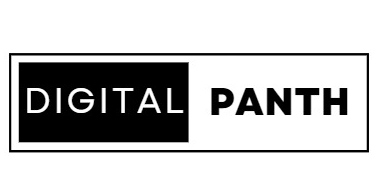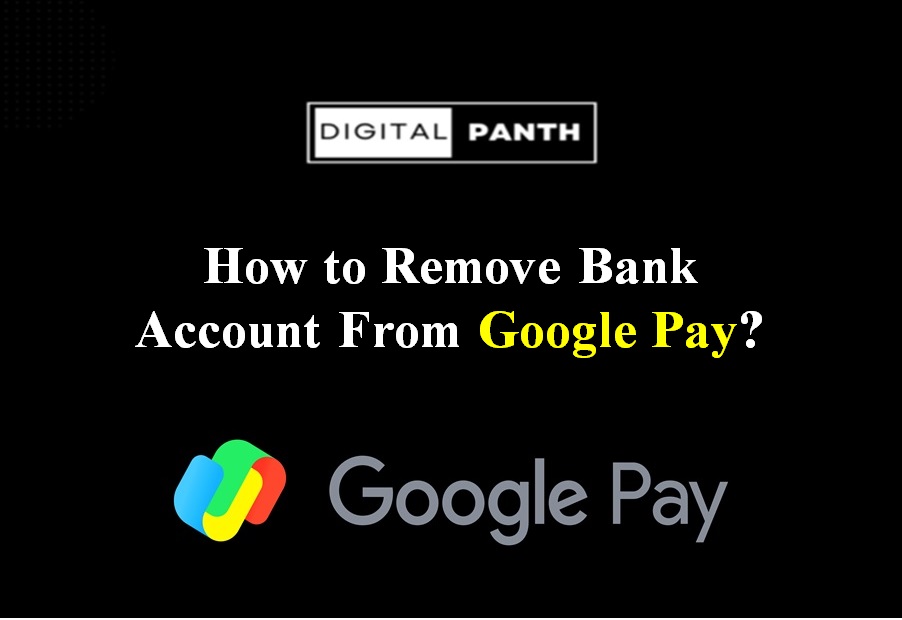Today, cashless payments are a highly popular trend and demand of the hour, mainly because more people prefer online transactions. So many e-wallets and UPI payment applications have been introduced to make online transactions, which is very convenient. Using them, you can transfer money instantly through your phone instead of going to the bank for cash or card transactions. To meet the requirements for cashless transactions, Google introduced its payment application, Google Pay or GPay. The Google Pay application has many features that make cashless transactions secure, convenient, and rewarding. So, if you are interested in using this application for cashless transactions, you must first link your bank account with the app.
Also Read: How to Delete Google Pay Transaction History?
Reasons to Remove or Delete a Bank Account from Google Pay:
You may hold multiple bank accounts in this fast-moving world where different banks offer tempting offers and benefits. Still, if you have stopped using some account, you can remove that bank account through Google Pay. Not continuing with any bank account can be your choice. There are a few reasons to remove or change your bank account. Some of the common reasons are mentioned below.
- You may have multiple bank accounts, and you want to remove the one currently linked to your Google Pay. You may also want to link another bank account with Google Pay.
- You may feel insecure sharing your personal information about that particular bank account with Google Pay, or you may be happy with the services provided by the app and want to remove your bank account from Google Pay.
How to remove a bank account on Google Pay?
If you find it impossible to continue with any bank account linked with Google Pay, you should remove that account from Google Pay. Still, at the same time, if the account you will delete is the primary account in Google Pay, you are required to set another bank account as the primary one. The steps to remove or delete a bank account from Google Pay are as follows:
- First, you should open the Google Pay app on your smartphone, which must have an internet connection.
- You will see a photo in the top left; tap that photo icon.
- You will see a list of bank accounts linked to Google Pay when you touch your photo icon. Tap on the account that you want to delete.
- After you tap on that specific bank account, a new page for that bank account will appear here. You will see three dots on the right corner; tap on those three dots (right corner of the page).
- Then, among many other options, you will find the ‘Remove account.’ Tap on the given option of ‘Remove account.’
- When you touch the option of ‘Remove account, a new pop-up will appear asking you, ‘All UPI IDs associated with this bank account will be deleted.’
- If you want to remove that bank account from Google Pay, click ‘Continue.’
After removing the bank account from Google Pay, you cannot use the linked UPI ID to receive money; it will be automatically deleted. After deleting your bank account from Google Pay, you can add it there, and this time, you are not required to set the UPI PIN because you have already created the PIN. You can use the previous UPI PIN, and there is no need to put a UPI PIN using a debit card.
Set another bank account as the primary bank account.
It is possible to send money from any account linked with Google Pay. But for receiving money, you should set up a primary account. When you remove the bank, account linked with Google Pay, if it is a primary account, you should set another bank account as the primary one to receive money. Therefore, adding another bank account to Google Pay is essential, making it the primary account for receiving money by default. You should know how to set up another bank account as the primary account. The steps are almost the same as removing a bank account, except for the last two or three steps. The steps are given below for making another account primary:
- At first, you should open the Google Pay app on your mobile device. The mobile device should have an internet connection.
- On the opened page, you will see a profile picture icon at the top right corner. Tap this icon.
- When you tap on the profile icon, you will see the option of ‘Bank account’ amongst many other options. Select the account that you want to delete.
- If the selected account is not a primary account, then you can delete the account by tapping on the option ‘Delete.’
- But if the selected account is the primary account in Google Pay.
Then, before deleting it, select the account you want to designate as the primary account.
- Click on “Set as primary account,” located at the bottom of the page on Android phones.
- If you have an iPhone, select “More” (three dots). Then choose the option “Set as primary account.”.
- Tap on the account you want to update.
- At the bottom, tap ‘Set as primary account.’
- From now on, the account you selected will be the primary account for receiving money sent via Google Pay.
Conclusion.
While receiving funds in Google Pay, the money transferred is accepted by default from Google into your primary account. However, you should ensure you have the updated information for the new primary account ready to be added before deleting the current account.
FAQs.
There can be many reasons to remove a bank account, as you want to close that account or you need to figure out the security of the bank account.
When you delete your transaction history, it does not make any difference in seeing your transaction history. Your transaction history will remain visible to you.